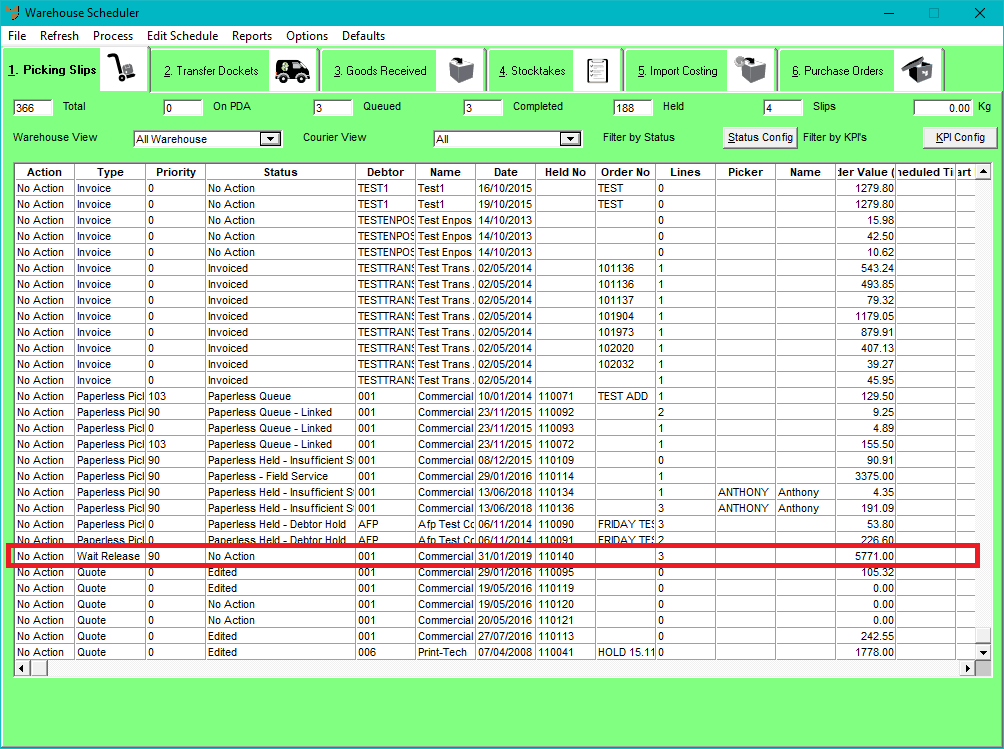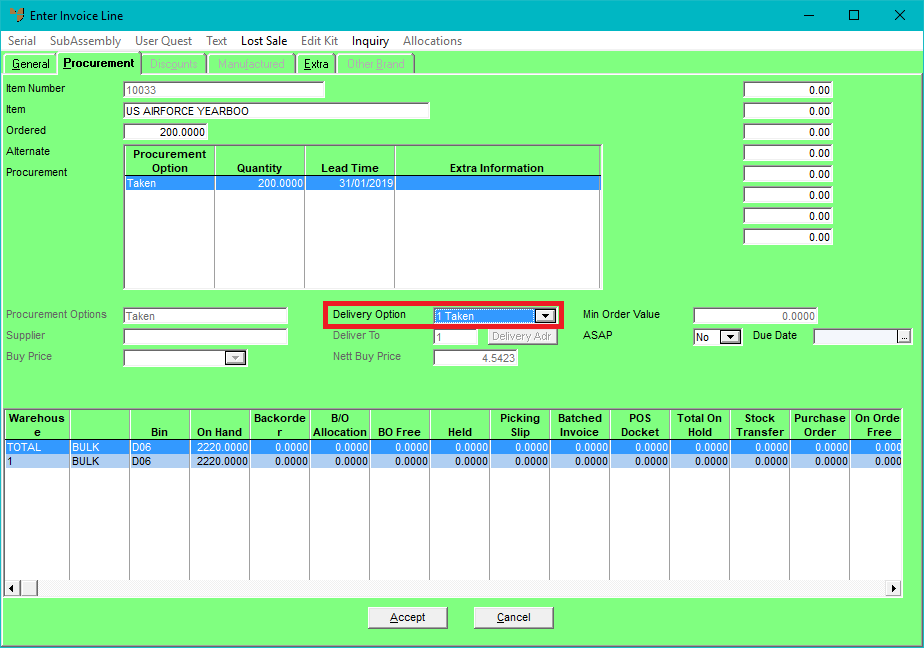
In this example, the quantity Ordered is in stock so the Delivery Option defaults to Taken.
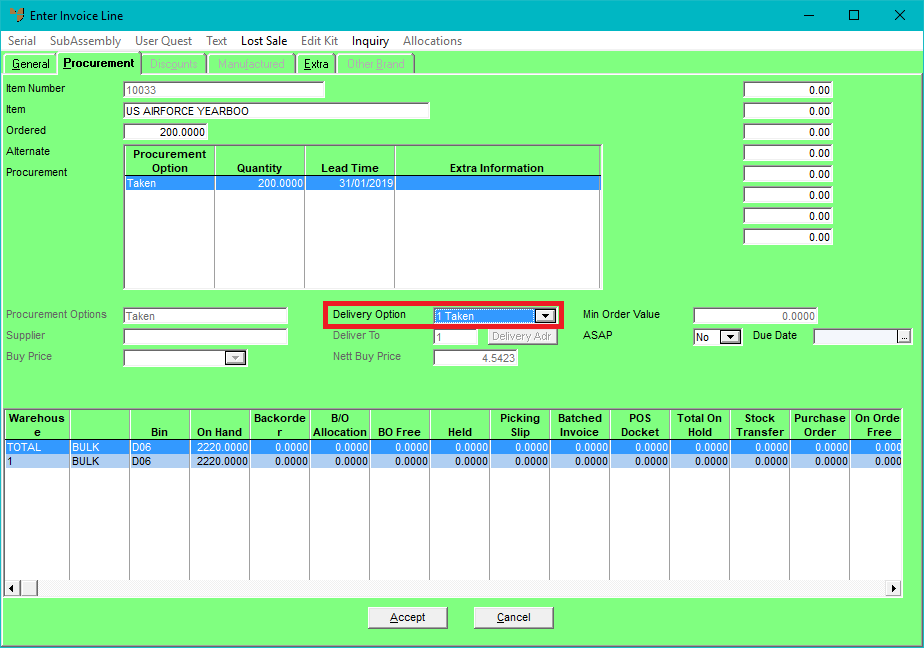
You must change the Delivery Option to Delivery for wait/release orders.
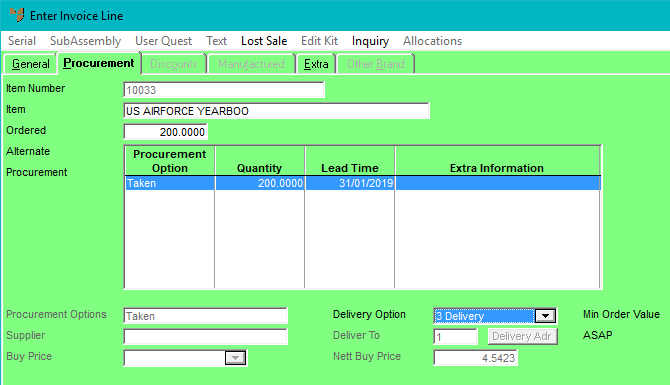
In this example, the stock is partially available and the Delivery Option on that line has been changed to Delivery. The remainder is on Purchase Order.
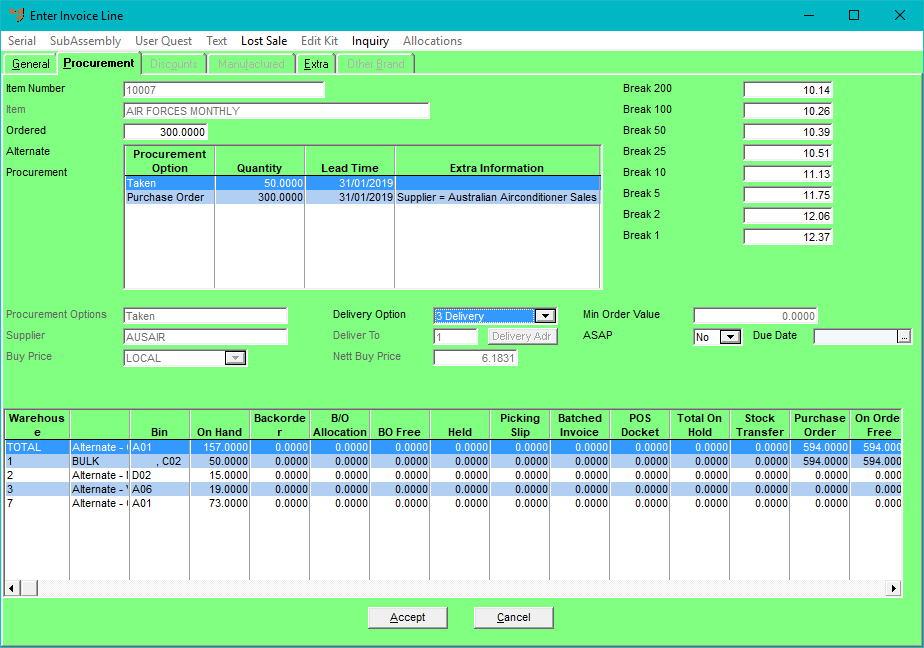
In this example, the goods are serialised. You must not select any serial numbers at this stage.
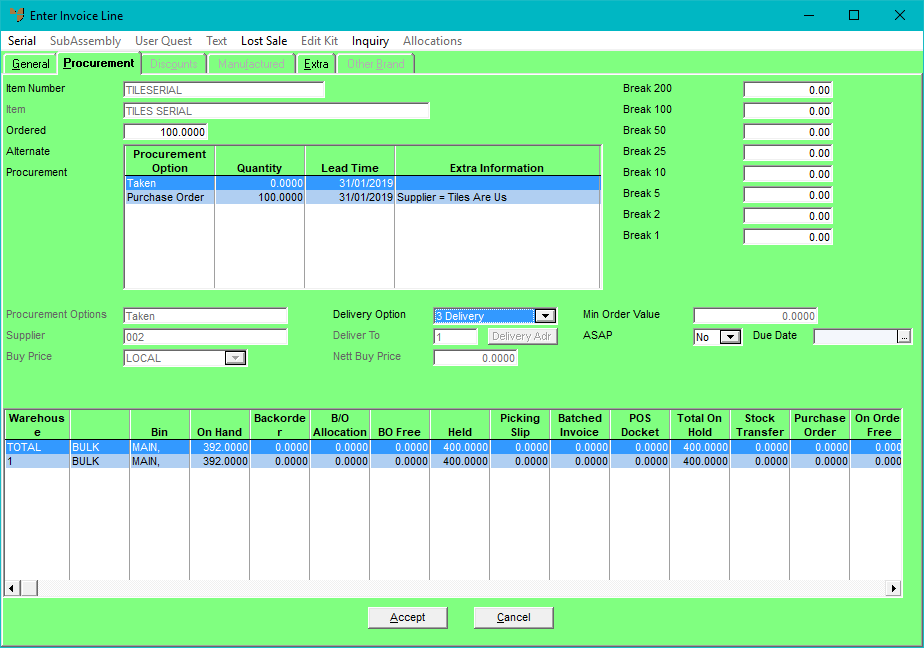
When you have finished entering the lines, Micronet redisplays the Invoice Creation screen with the completed order lines.
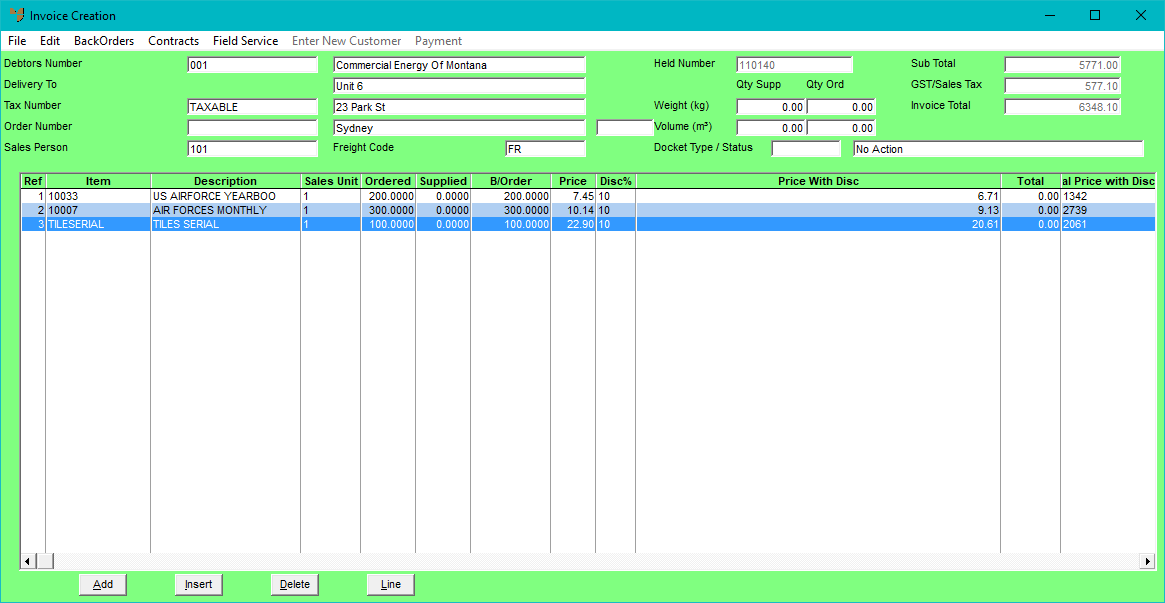
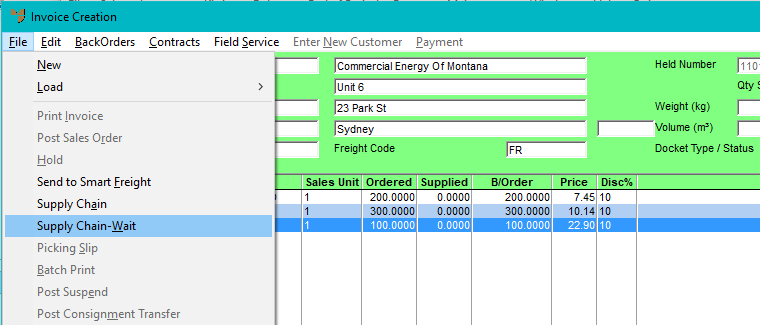
If there are any issues, e.g. lines where the Delivery Option is set to Delivery or where serial numbers have been selected, Micronet will display a message and you will need to fix those lines before you can save the order as a wait/release order.
When Micronet saves a wait/release order, it remains in the system until you are ready to release it. You can edit these orders as explained in the next topic. Normal supply chain processes apply, e.g. purchase orders will be created for out of stock items, or they will be included in automatic purchasing when it is run.
You can also see the wait/release orders in the Warehouse Scheduler.